User Guide
Comment Guard Pro Statistics
Comment Guard Pro statistics can be easily displayed on your blog pages using two convenient formats:- Detailed - Detailed statistics with breakdown per category.
- Compact - Compact statistics in a line displaying only the total spam caught in how many days.
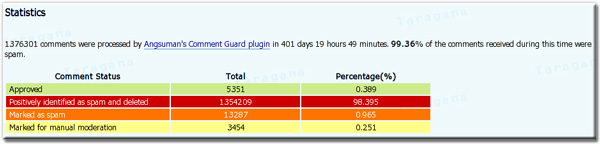
How to display detailed Comment Guard Statistics on blog pages
Add the code below to your blog template, for example in sidebar (sidebar.php in most templates) or footer (footer.php in most templates):
<?php if(function_exists('tgGetCommentGuardStatistics')) echo tgGetCommentGuardStatistics() ?>How to display compact Comment Guard statistics on blog pages?
Add the code below to your blog template, for example in sidebar (sidebar.php in most templates) or footer (footer.php in most templates):
<?php if(function_exists('tgGetCommentGuardStatistics')) echo tgGetCommentGuardStatistics(true) ?>You can also use the Comment Guard widget (in widget enabled themes like Anaconda) to display the compact statistics on your sidebar. Using the widget is slightly simpler because you don't have to make any changes to your template, just drag the Comment Guard widget to your sidebar in Presentation->Widgets screen and click on Save Changes.
Note: Comment Guard Pro live statistics is available in Comment Guard Pro Option Panel (General section), described below.
Comment Guard Option Panel
You can access the Comment Guard Pro Options Panel under Options menu in WordPress Administration.
Comment Guard Plugin Pro options are grouped in two convenient tabs: General and Pluglets.
In General section you can configure the basic options of Comment Guard Pro. This section is targeted for non-techie users. The Pluglet section is targeted for experienced bloggers and anyone who wants to extensively customize Comment Guard Plugin Pro.
You are welcome to delve into both and tweak as much as you like. Enjoy!
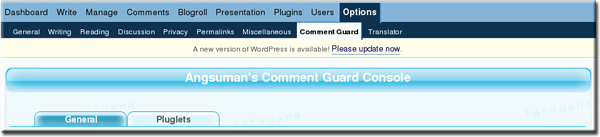
General
Statistics
The first section you will notice is Statistics. Here you get live statistics from your blog, updated every 10 seconds (configurable). Here you can see how effective Comment Guard Pro is in protecting your blog from "evil" spammers.
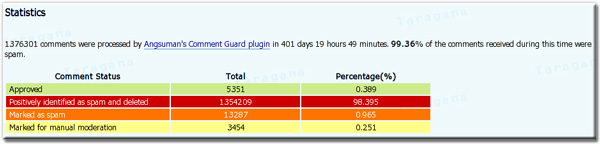
Disable Statistics
You can disable the statistics by checking this option.

Statistics Widget
Comment Guard statistics widget displays Comment Guard statistics summary on your blog and show your viewers that your blog is effectively protected against nasty spammers. You can use this widget from any widget enabled theme. For non-widget enabled theme you should add the Statistics tag in your template instead.
In this section you can specify the title of Comment Guard statistics widget display. Its default is Comment Guard.

Attribution / Linkback
You can prevent linkback to Taragana or Comment Guard Pro by unchecking this option. While we would love a linkback from you, you are fully entitled to turn off attribution / linkback to our site.

Pluglets
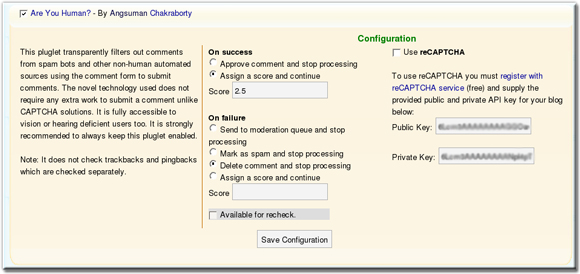
The heart of Comment Guard Pro is the pluglets which provide most of the functionalities as well as extendability and modularity. You can configure each pluglet here, change their order of execution, their weightage on success / failure and more.
Enable / Disable a pluglet
You can enable or disable a pluglet as per your requirement by simply checking or un-checking the check box at the uppermost left corner of a pluglet, beside the pluglet name, and clicking on Save Configuration button.

Each pluglet contains two sections. The first section gives an overview of the pluglet, followed by pluglet configuration. Any changes to configuration can be saved by clicking on Save Configuration button.
Pluglet Configuration
Pluglet configuration consists of basic configuration, applicable to all pluglets, and advanced configuration, where available.
Under basic configuration you can configure the action a pluglet should take when a comment fails its evaluation. A pluglet can either return success or failure or not-applicable status.
On success the decisions are:
- Approve comment and stop processing - When the pluglet is positive that the comment is genuine / ham.
- Assign a score and continue - When all applicable pluglets assign a score then the final score is used for final evaluation.
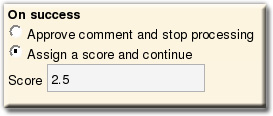
On failure the decisions are:
- Send to moderation queue and stop processing - The pluglet decides that manual moderation is required for this comment.
- Mark as spam and stop processing - Marking as spam sends the comment to Comment Guard spam queue where it can be optionally reviewed.
- Delete comment and stop processing - The comment is simply deleted.
- Assign a score and continue - When all applicable pluglets assign a score then the final score is used for final evaluation.
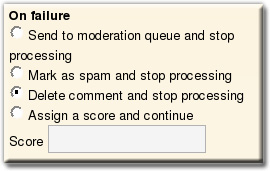
Each pluglet comes pre-configured with a default action for success and failure. A pluglet can specify the default actions too. You can override the default actions for any pluglet. Please refer to individual pluglets in options console to find out the default action on success or failure. In most cases you are fine with the default. We have extensively tested with large corpus of comments and spams (several millions) in several blogs before arriving at these defaults. However feel free to experiment. Comment Guard Pro is all about giving you full control over your comment spam and transparency. You can view and tweak every little details in the system.
Pluglet configuration (both basic and advanced) can be modified and then saved by clicking on Save Configuration button for that pluglet.
Approving a comment either by a pluglet or by overall score (after executing all the participating pluglets) normally approves the comment, unless one of the following options are set in WordPress under Options -> Discussion:
- An administrator must approve the comment (regardless of any matches below).
This ensures that even when the comment is marked for approval, it will still remain in moderation queue and wait for manual approval. Normally you should have it unchecked in order to spend less time in comment moderation. - Comment author must have a previously approved comment
This ensures that even when the comment is marked for approval, the author of the comment must have a previously approved comment for final approval. This option can also be set from advanced configuration of Value Previously Approved Commenter pluglet.
Marking a comment for deletion deletes the comment immediately. It saves processor cycles as well as database space in processing a spam comment. However deleting a comment is an irrevocable action. Pluglets by default only delete comments when they are absolutely sure about the spamminess of a comment.
Pluglets like Are you Human or Trackback Spam Content Validator can ascertain with high degree of certainty the spamminess of a comment and hence are by default assigned to delete a comment on failure. Other pluglets like Black List or DNSBL Check can also be assigned to delete a comment on positive match.
Re-checkable Pluglets
Each pluglet can specify whether it will be available for rechecking a queue for spam. You can view the option for each pluglet. It is not changeable by user because it indicates the basic capability and applicability of a pluglet which only the plugin author is fully aware of.
Comment Guard Pro gives you back full power and control over comment spam. You are very well protected with the defaults, however you can also take full control in your own hands and tweak as much as you want and prioritize checks which are important to you and your blog.
Pluglet Execution Order
A comment is classified based on decision taken by one or more pluglets in the specified execution order. For each comment all the pluglets, until a decision has been taken, are executed in the order displayed (top to bottom) in Comment Guard Pro Options (Pluglet) console.
You can simply drag and drop the pluglets to change their order of execution. Click Save Pluglet Order button to save the currently displayed order.
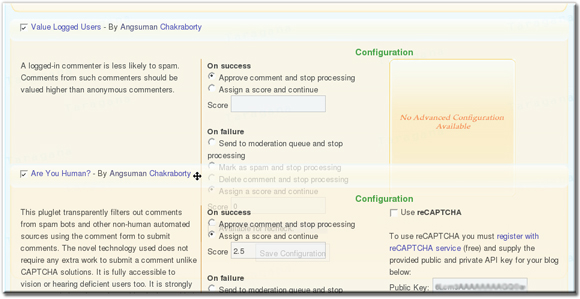
Comment Guard pro Decision Making System
Comment Guard Pro decision making system is guided by business rules encapsulated in pluglets. Each pluglets works independently and can either take an outright decision on the state of a comment (approve it, delete it, send to moderation queues or mark as spam) or assign a (positive or negative) score to a comment.
When none of the enabled pluglets have taken an outright decision (as described above) then the total score is used to determine the final status of the comment:
- Comments with total score above upper cutoff limit are approved.
- Comments with score between upper and lower cutoff limits are sent for manual moderation.
- Scores below lower cutoff limit are marked as spam (default) or simply deleted, depending upon your choice.
The default cutoff scores have been decided after extensive testing with large corpus of live data across several blogs. You are strongly encouraged to read the whole documentation before making any changes to cut-off scores. Changing the scores can drastically impact the effectiveness of Comment Guard Pro.
Comment Guard Pro Management Console
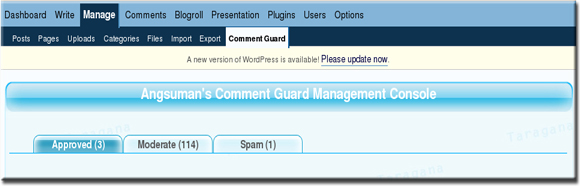
The Comment Guard pro management console provides extensive comment management capabilities in a single screen, much above and beyond that of WordPress. The key features are:
- The approved, moderated and spams comments (doesn't include the deleted comments as they are not saved) are conveniently displayed in three tabs named accordingly.
- Ability to manage Approved, Moderation & Queue
- Comments as well as search results are displayed in multiple pages, with controllable page size, where applicable
- Extensive paged search capability includes searching not only comment body but also in author, email, URL, IP address and comment classification reason.
- Ability to approve, moderate, delete, mark as spam comments individually or in bulk.
- Ability to blacklist IP address (of the commenter) and URL's embedded in comment and author URL field
- Recheck queue for spam / ham facility allows you to recheck the queue based on updated rules and data.
Recheck Queue
The recheck queue allows you to recheck the entire queue with a subset of (pre) rules (pluglets). With time the data used by a pluglet gets updated like for example you may have added more items to your blacklist or DNSBL have identified newer sources of spam. Rechecking a queue offers you a chance to recheck the comments against updated rules.
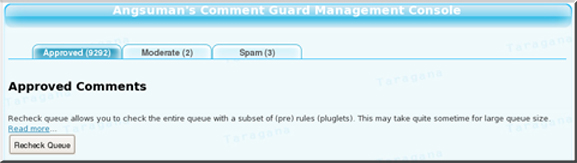
Comment Guard, by default, incorporates Recheck Comment (post) pluglet which rechecks once each approved comment as well as comment marked for moderation. This automatic recheck is done after at least an hour (configurable) or more.
Rechecking (automatic or manual) allows each recheckable pluglet to directly decide on the status of a comment. Only direct actions by a pluglet (approve, delete, mark as spam or send to moderation queue) are honored. Score based decision making is not supported on rechecking.
- Rechecking may take sometime for large queue size.
- Each plugin can specify whether it is available for re-checking.
- A pluglet can also be available only for re-checking like Recheck Comment pluglet.
- Manually approved comments are not re-checked.
Search
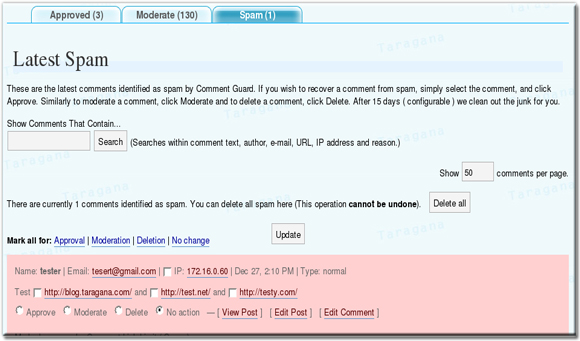
You can search within comment content, comment author, comment author e-mail, comment author url, comment author IP address and also comment reason. Search results are displayed in multiple pages, where required, for easy navigation and faster loading. The page size is customizable.
Manage Comments
Comments can individually be approved, marked as spam, sent to moderation queue or deleted by checking the appropriate radio button for each comment. The available action is dependent on the current tab (Approved, Moderate or Spam).
All comments can also be marked for approval, moderation, spam or deletion (or no action) by clicking on the appropriate link. The available bulk action is dependent on the current tab (Approved, Moderate or Spam).
You should notice the reason a comment was classified before manually moderating the comment. The decision along with individual score, where applicable, of the pluglets are displayed.
You must click on Update to actually execute the above actions.
Blacklist Commenter IP address and URL's
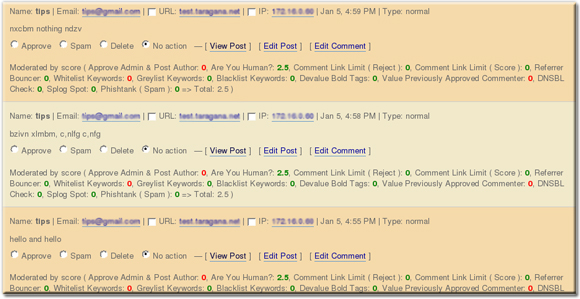
You can add comment author IP address, comment author url and any url in comment text to the blacklist of Blacklist Keywords pluglet by simply checking the check box at the left of each IP address and url. Remember to click update button to execute the changes.
Automatic Spam Queue Cleanup
15 day (default) old spams are automatically deleted from spam queue.
You can change the option to any positive integer value greater than zero. Setting it to zero or any negative value or leaving it blank will automatically set it to the default value of 15 days.

