Translator Plugin Pro Setup
Installation
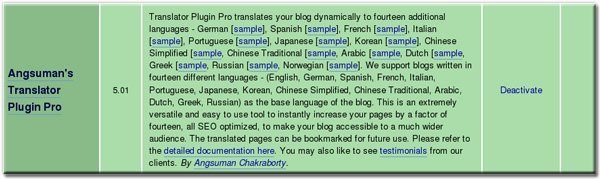
- Unzip the zip file provided to you in introductory email.
- Upload the directory (and all files and sub-directories within), named translator, to your wp-content/plugins directory.
- Log in to WordPress.
- Click Plugins from the main menu.
- Scroll to find the name of the plugin - Angsuman’s Translator Plugin Pro, and click Activate.
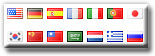
You are almost done. Now you need to make the flags (which provide links for translation) visible on your blog. There are two simple methods. The first method is available for widget enabled blogs while the second method is applicable to all blogs. The latest version of WordPress (2.3.x onwards) is widget enabled by default.
Method 1 - For WordPress widget enabled blogs
You have to simply drag and drop Translator widget to your sidebar in Presentation->Widgets screen;. You are done!
Optionally you can also drag and drop Translator Stats widget to display Translator statistics on your blog.
Method 2 - For all WordPress blogs
You need to modify the appropriate template (normally sidebar.php) of your active theme to include the following tag (to display flags with translation links):
<?php if(function_exists('tgCreateTranslatorBar')) tgCreateTranslatorBar(); ?>
Note: You can display the translator bar anywhere in your template like header, footer or sidebar.
Optionally you can display the Translator statistics on your blog by adding the following tag anywhere in your template:
<?php if(function_exists('tgGetTranslatorStats')) echo tgGetTranslatorStats(); ?>
Please submit a support request in our Customer Support system, if you need any help.
Now you can view your blog and see the translator bar displayed. Click on some of the flags to see that your pages are being properly translated. If you would like to make some changes then please read the user guide section. In any case I think you should at least browse the section to find out all the cool features available to you.
Upgrade
To upgrade to the latest Translator Plugin Pro for existing users, please follow the steps below:- Deactivate the Translator Plugin Pro from your Wordpress Admin Panel
- Remove the translator directory from your Wordpress wp_content/plugins directory
- Unzip the zip file provided to you by email.
- Upload the directory (and all files and sub-directories within), named translator, to your wp-content/plugins directory.
- Activate it
Uninstallation
- Log in to WordPress.
- Click Plugins from the main menu.
- Scroll to find the name of the plugin - Angsuman???s Translator Plugin Pro, and click Deactivate.
This disables the plugin. You can also delete the directory, named as translator, from wp-content/plugins directory for permanent removal.
BTW: We don???t expect anyone to ever having to uninstall the Translator Plugin Pro, so we would be very curious to know about the reason.

