Translator Plugin Pro User Guide
Translator Plugin Pro options are grouped into two convenient sections: Basic and Advanced. The basic section is all that you will probably need. The advanced section is targeted for experienced bloggers and anyone who wants advanced customization of their plugin.You are welcome to delve into both and tweak as much as you like. Enjoy!
Basic
The Basic section comprises Statistics and Display sections.
Statistics
The first section you will notice under the basic section is Statistics. It is divided into Page Hits and Cache sub-sections.
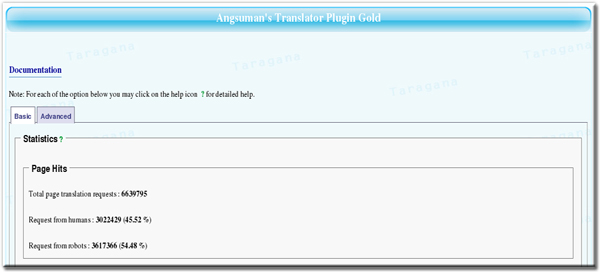
Page Hits
In Page Hits you can see total page translation requests made to Translator Plugin Pro so far (real-time stats) and then the percentage of those requests which are from humans; the remaining are from bots / automated agents /web spiders / web crawlers.
Cache
In the cache section you can see total pages served from Advanced cache, cache hits - translation requests which could be satisfied from cache and cache miss - translation requests which were served by call to translation engine as the page was not in cache. You can expect over time, based on our experience, cache hits to be over 90%.
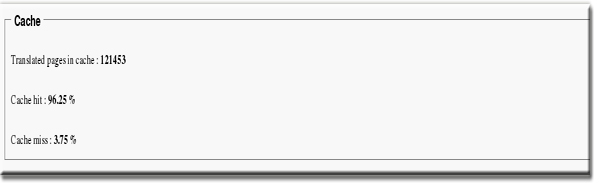
Display
You can select the display format for Translation flags in this section. In Translator Plugin Pro flags are used as icons for language. For example you can click on the German flag to translate any page to German. Subsequent pages in the same blog, by following the links,will automatically be translated to German for you. So effectively your user needs to select their language only once. They can also bookmark the page. For example any German user of our blog should bookmark https://blog.taragana.com/index.php/de/ instead of our default home page.
Note: You can always click on the flag representing the base language of your blog to switch back to the untranslated version of your blog. For example, in my English language blog you can click on the US flag (repsenting English language) to switch back anytime to original version of a page on my blog. This provides seamless integration of your original version with the translated versions of your blog.
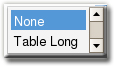
Translator Plugin Pro comes with four in-built display formats - Table Short, Table Long, List and None.
The Table Short format (default) displays the flag in multiple rows with a maximum of seven flags per row; formatted using HTML table. This looks good on standard 160 px (or more) wide sidebars.It displays an optional attribution.
The Table Long format uses HTML table to display all the flags in a single row. This is better suited for header or footer section. It also, like Table Short format, displays an optional attribution.
The List format displays the flags in a standard HTML List. This is normally used for custom styling of the flags using CSS.
The None format uses the default flow layout for positioning the flags according to available space. This creates a very compact layout. The None format is also useful when you want to position the flags individually using CSS.
For full customization of the flags you should use the Translator Plugin Pro API. Translator Plugin Pro API allows you to customize every aspect of the display. In fact we developed the standard display formats described above using the Translator Plugin Pro API.
CSS Style Guide
Translator Plugin Pro can be extensively styled using CSS. Understanding and using this requires basic knowledge of CSS. It is entirely optional and should be used only by advanced users.
Each flag has an (unique) id which can be used to style them individually. They are as follows:
| Language | ID |
| English | flag_en |
| German | flag_de |
| Spanish | flag_es |
| French | flag_fr |
| Italian | flag_it |
| Portuguese | flag_pt |
| Japanese | flag_ja |
| English | flag_en |
| Chinese Simplified | flag_zh |
| Chinese Traditional | flag_zh_TW |
| Arabic | flag_ar |
| Dutch | flag_nl |
| Greek | flag_el |
| Russian | flag_ru |
| Korean | flag_ko |
| Norwegian | flag_no |
- In the long table and short table format the first row has the class - tgTranslatorFirstRow
- In the short table format the second row has the class - tgTranslatorSecondRow. The subsequent rows are successively - tgTranslatorThirdRow, tgTranslatorFourthRow and tgTranslatorFifthRow. This allows you to uniquely style each row.
- The attribution row has the class - tgTranslatorAttribution
- The ul element of unordered list has the class - tgTranslatorList.
Customize Flags
You can replace the provided flags with your own set. Simply replace the images in images directory under your Translator Plugin Pro directory (named as translator). In other words looks for the images in wp-content/plugins/translator/images directory. The flags are named as flag_[language code].gif. Two exceptions:
1. The American flag is named flag_en.gif
2. The British flag is named flag_br.gif
There is no artificial constraint on image size. You can have any flag images that look nice on your blog.
Smaller image size will be faster to download for your viewers.
Flags representing English Language
Translator Plugin Pro has also provided you with a convenience method to switch flag representing English language. You can decide which country flag (US or UK) you want to use for representing English language in this section.
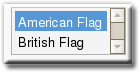
Attribution / Linkback
You can prevent linkback to Taragana or Translator Plugin Pro by selecting “Off” in this section. While we would love a linkback from you, you are fully entitled to turn off attribution / linkback to our site.

Translator Widget Title
Translator Plugin Pro widget (named as Translator) displays the translator bar and can be used from any widget enabled theme. This simplifies deployment.
In this section you can specify the title of Translator Plugin Pro widget display. This is useful when you are using Translator Plugin Pro as a widget in a widgetized theme like Anaconda.

Translator Statistics Widget Title
Translator statistics widget (named as Translator Stats) displays Translator Plugin Pro statistics summary on your blog. Check Simple Thoughts blog for an example.
In this section you can specify the title of Translator Plugin Pro statistics widget display.

This concludes description of the basic section.
Advanced
The advanced section delves deeper into the guts of the Translator Plugin Pro and has all the fun stuff that gets me tingling. It comprises Cache Management, Load Balancing, Language & Engine Configuration and Miscellaneous sections.
Cache Management
Translating a page is time, bandwidth and resource consuming task both for the translation engine as well as your server. Translator Plugin Pro caches your page requests so it doesn’t have to repeatedly request translation for the same page thereby reducing your bandwidth and cpu consumption. A cached translated page can be served almost instantaneously and dramatically improves user experience. The caching engine occasionally marks a page as stale and marks it for future refresh based on intelligent staleness determining algorithm. The stale pages are refreshed, one page at a time, every 5 minutes (default). You can change the duration of refresh from Miscellanous->Page Refresh Interval section.

Delete page from cache
Here you can delete certain pages from cache, either you can clear all the translated versions of that page or only for a chosen language.

Clear full cache
You are strongly recommended not to delete all translated pages from page cache. You are instead recommended to delete individual pages from cache, as required.
Clearing the cache places huge load on translation engines which may then even decide to ban your site from future translations. Some engines may block you for life while others block for a limited time period like a day.
However there are situations when you may legitimately want to delete the whole cache like when a new plugin is used which makes changes to the layout or you want to display some content specifically on translated pages etc.
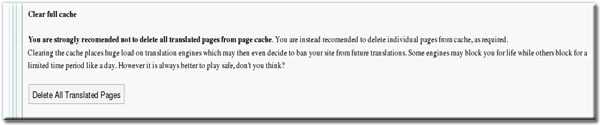
Load Balancing
Translator Plugin pro distributes the load by dividing the languages between multiple preferred engines. It also uses intelligent caching to further reduce the load on translation engines and your site.
Additionally Translator Plugin Gold incorporates several advanced load balancing capabilities.
Proxy Settings
Translator Plugin Pro calls to translation engine can be routed through a proxy. Here you can specify the host and port. If you are not sure about the host and port, please ask your system administrator.

Successive Request Delay Time
One of Translator Pro's load-balancing strategy is to normalize sudden heavy load on translation engines by delaying successive requests to the same translation engine. This helps avoid tripping off high-load trigger in translation engines which may restrict serving translation requests from your site for a certain period. The default time is set based on extensive testing of the translation engine limits as it is today. However you may want to increase the time if you face problems with any translation engine or simply to play safe. In any case reducing the time limit is not advisable. The minimum time is set as default to protect from overloading translation engine, which can cause temporary or permanent banning (only Engine 5) of your website by translation engine. Increasing the time too much may affect user experience.
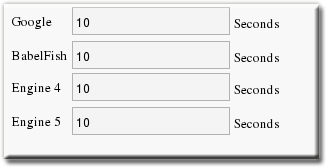
Language & Engine Configuration
Blog Language
In Wordpress you can specify the language of your blog by setting the value of WPLANG in wp-config.php. Please select the language of your blog here only if it is different from WPLANG settings. In any case the settings here will override the settings in WP_LANG for Translator Plugin Pro.
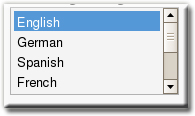
Translation Engine Configuration
This is the heart of Translator Plugin Pro. Here you can select the languages you want to translate your pages to. In Translator Plugin Pro you are limited to 14 languages. If you are on a resource constrained environment you may want to activate the languages in small batches by disabling the Display for a language(s).
You can also select your preferred engine for translating to a language. If translation in your preferred engine fails for some reason then the Translator Plugin Pro will automatically switch to another available engine for the language-pair till it succeeds or it runs out of engines to use.
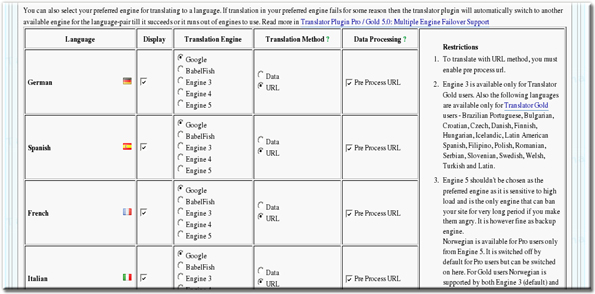
Engine 5 shouldn’t be chosen as the preferred engine as it is sensitive to high load and is the only engine that can ban your site for very long period if you make them angry. It is however fine as backup engine. Norwegian is available for Translator Plugin Pro users only from Engine 5. It is switched off by default for Pro users but can be switched on here.
Engine 4 (WorldLingo), provides translation for limited data. So it shouldn’t be chosen as the preferred engine unless absolutely required. Also for non-English blogs often Engine 4 is the only choice for certain languages. It is advisable for non-English bloggers to purchase Translator Gold for getting wider choice of languages and engines.
For K2 based themes you should use Babelfish engine, where available. Other non-Google engines are fine too.
If you face any problems with display ads or certain sections of your site then you should enclose such sections with skip-translation tags. Skip translation tags prevent any section from being sent to translation engine and translated (and maybe mangled).
We have done extensive testing to identify load limits and error conditions of each engine and it has been configured to keep all of them happy (based on their current limits) and understand and take appropriate actions for error conditions, if any.
Miscellaneous
Extensions to include for translation
Sometimes SEO minded bloggers add an extension to their post pages like .htm or .html using custom permalinks capability of WordPress. In such cases you should use this section to include extensions like .htm or .html for translation. .htm and .html are mentioned only as examples. They are already included by default.

Page Refresh Interval
With every refresh only one stale translated page in cache is scheduled to be refreshed. Stale pages are translated pages which have been cached but due to some condition (like the post has been changed or it is an index page and new articles have been posted etc.) has been identified by the caching engine as stale.
You can set the cached page refresh interval here. It is highly recommended to keep this time interval at least 5 minutes (default).
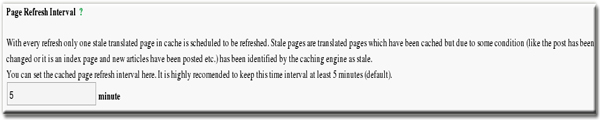
Unavailable Page Handling
You can selectively turn off the display of any language(s) in Language & Engine Configuration tab. However the Translator Plugin Pro may be asked to translate pages in which display has been turned off by web crawlers who have cached the url or by humans who have bookmarked the url. in such cases the default action is to provide translation of such pages. However you may choose to either display an error page with HTTP 404 header or (temporary or permanent) redirect to the original (untranslated) page by selecting the option from the list.
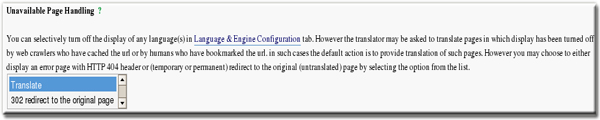
Compatibility Mode
Compatibility mode enables using the plugin for WordPress blogs hosted on IIS server in Windows platform. Don’t use it unless you need it.
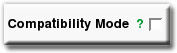
Database Performance Accelerators
Please create the indexes specified in this section in your MySQL database using phpMyAdmin or mysql client (preferred). They will significantly improve the performance of Translator Plugin Pro and also reduce CPU consumption. They are highly recommended for popular sites.

